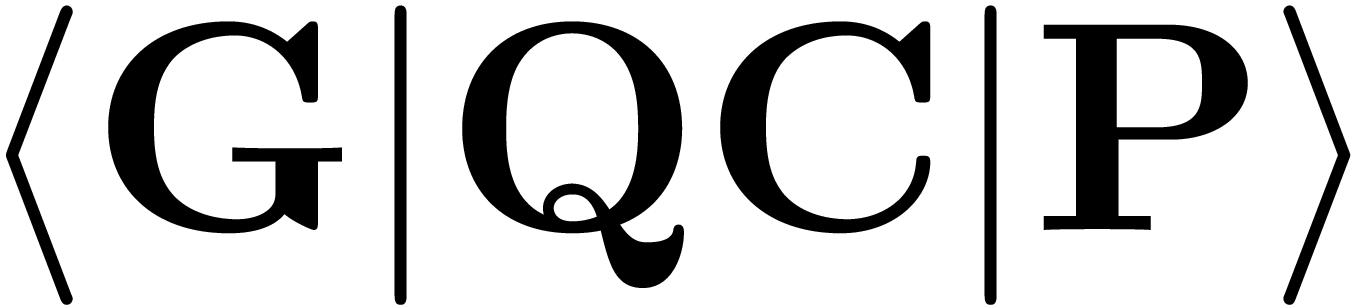Getting started#
Before delving into GQCP’s structure under the hood, let’s make sure you’re set up for development to GQCP.
Cloning the repository#
For GQCP, we use the git flow workflow. All features are therefore based on the develop branch, which contains the latest developments.
git clone https://github.com/GQCG/GQCP.git --branch develop --single-branch --recurse-submodules
cd GQCP
Installing dependencies#
Please make sure the following dependencies are available on your system:
You may install these manually, but please note that we offer a a Docker environment which contains these dependencies from the start.
Docker installation#
First, install Docker. VSCode has excellent support for containers. Using the Visual Studio Code Remote - Containers you can mount the directory in which you have cloned the GQCP repo in the Docker container. There are two ways to get the Docker container up and running:
You can let VSCode build the image on your local machine.
You can use a prebuilt container by pulling the
gqcp-devimage from our organizationdocker pull gqcg/gqcp-dev
All these settings are stored in the .devcontainer folder. For current testing purposes, the example provided in the GQCP repo has been set up in such a way that you build the image on your local machine. Note that the default Conda prefix in this Docker container is /usr/local/miniconda3. As such, the LIBINT_DATA_PATH, which has already been exported for your convenience, is /usr/local/miniconda3/share/libint/2.4.2/basis.
Singularity installation#
For HPC systems, singularity offers a more secure fork of Docker. Singularity converts Docker images to Singularity images on the fly. For the UGent HPC this translates into first making sure that you are able to download and use Singularity images
mkdir $VSC_SCRATCH/containers
mkdir $VSC_SCRATCH/containers/cache
mkdir $VSC_SCRATCH/containers/tmp
Then you can pull and convert the Docker image in the scratch space
SINGULARITY_CACHEDIR=$VSC_SCRATCH/containers/cache SINGULARITY_TMPDIR=$VSC_SCRATCH/containers/tmp SINGULARITY_PULLFOLDER=$VSC_SCRATCH/containers singularity pull docker://gqcg/gqcp-dev
and shell into the resulting *.sif
singularity shell $VSC_SCRATCH/containers/gqcp-dev_latest.sif
Note that the above SINGULARITY_* environment variables can also be set user wide in your .bashrc.
Building and installing with CMake#
Right now, you’re set up for development! Typically, developing a new feature on your machine would go through the following cycle:
You start a feature branch, and edit some source files;
You locally compile the library and run the unit test cases in order to make sure that you haven’t made any errors;
You install the C++ library or its Python bindings and try out your new feature.
CMake can help us out tremendously in this regard, with its out-of-source builds. Out-of-source means that we’re creating a temporary folder in the root directory of this repository, so intermediary Makefiles and compiled files does not pollute our repository. Often, this folder is just called build, so go ahead and create an out-of-source build directory now.
mkdir build && cd build
Now, we let CMake do its thing by specifying all the necessary options in (CMake options). (We’ll go over which CMake options GQCP supports shortly.)
cmake .. (CMake options)
We’ll then try to make all targets, i.e. compiling the C++ library, generating the Python bindings and compiling all tests. This is to rule out any errors in your source files, i.e. we check if the code is statically (at compile-time) correct
make all
Note: The
allis default, so it may be omitted.
Once every target has been built, we can check if the code does what is expected, at run-time, by executing all unit tests. This is done by the following command.
make test
Finally, we check if the C++ library and its Python bindings can be installed.
make install
Note: Depending on which prefix you have specified in the CMake option
-DCMAKE_INSTALL_PREFIX, you might have to usesudoin this installation step.
CMake options#
As promised, here is an overview of all the CMake options that GQCP supports.
Specify the C compiler using
-DCMAKE_C_COMPILER=cc, withccthe C-compiler that you would like to use.Specify the C++ compiler using
-DCMAKE_CXX_COMPILER=cxx, withcxxthe C++-compiler that you would like to use.In order to let CMake find those libraries and include headers that are not in default locations, please use the
-DCMAKE_PREFIX_PATH=prefix_pathoptions, withprefix_paththe path to those libraries and includes (grouped together).If you have chosen to use conda for some dependencies,
prefix_pathshould be set to e.g./anaconda3/envs/.../If you use a custom installation of GQCP’s dependencies, you should provide this option in order to let CMake find GQCP’s dependencies (libInt2, libCint, Eigen and Intel MKL), which therefore should be installed in the subfolders of
prefix_path. For instance, providing-DCMAKE_PREFIX_PATH=/usr/localthat any subfolders may be found (e.g. thecmake,lib,lib64andincludefolders).In order to control where the library should be installed, you may specify
-DCMAKE_INSTALL_PREFIX=prefix, withprefixthe installation prefix you want the library to be installed it. When omitted,prefixdefaults to/usr/local.the header files will be installed in
prefix/includethe compiled library will be installed in
prefix/libdrivers (optional) and benchmarks (optional) will be installed in
prefix/binCMake target files will be installed in
prefix/cmake
We should note that setting
-DCMAKE_INSTALL_PREFIX=~/.localis preferred as this is also makes sure that the installed Python modules can be found automatically.-DBUILD_TESTS=TRUEspecifies that tests should be built and run.-DBUILD_BENCHMARKS=TRUEmakes sure CMake adds the benchmark executables as targets. This uses Google benchmark, so make sure you have this installed if you wish to proceed with benchmarking on your system.-DBUILD_DOCS=TRUEspecifies that the API documentation for the C++ library should be built using Doxygen, in which case Graphviz is required for UML generation. A customdocstarget will then be configured by CMake, so thatmake docs
compiles the documentation. After compilation, the HTML documentation can be found in the
docs/htmldirectory inside your out-of-sourcebuilddirectory. Navigating the documentation is easiest if you start with theindex.htmlfile.-DBUILD_PYTHON_BINDINGS=TRUEmakes sure that selected pieces of the GQCP library can be called from Python. This uses pybind11, so make sure you have this installed if you wish to usegqcpyon your system.-DPYTHON_EXECUTABLE=python_executablewithpython_executablethe path to your preferred Python executable.-DPYTHON_LIBRARY=python_librarywithpython_librarythe path to the libraries that support your preferred Python executable.-DOPTIMIZE_FOR_NATIVE=TRUEoptimizes builds for the machine on which the software is built. This should not be enable for Docker builds as not all optimizations are available on all run infrastructures.
CMake options - quick reference#
As you can see, there are a lot of options that can (and should) be passed to CMake. For quick reference, here’s a command that should work most of the time. In your out-of-source build directory, initialize CMake, make all targets, run all tests and install the library:
cmake .. -DCMAKE_PREFIX_PATH=${CONDA_PREFIX} -DCMAKE_INSTALL_PREFIX=~/.local -DBUILD_TESTS=TRUE -DBUILD_PYTHON_BINDINGS=TRUE -DPYTHON_EXECUTABLE=${CONDA_PREFIX}/bin/python -DPYTHON_LIBRARY=${CONDA_PREFIX}/lib/libpython3.8.a
make -j 4 && make test && make install
make -j 4 will make sure that 4 targets will be built at once. In order to increase compilation speed, you may increase this number, related to the number of cores you have available on your machine.
Ensure that
CONDA_PREFIXis not empty:echo $CONDA_PREFIXIf it is, set it manually using
export CONDA_PREFIX=/usr/local/miniconda3And rerun the
cmakecommands.
Using CMake through VS Code#
If you’d like to compile the code locally to see if your tests still pass and the project can be compiled, you can use CMake Tools extension in your side bar and the clicking on the ... in the upper right corner.
In order to let CMake parse your project, use Clean Reconfigure All Projects. In the CMake: Project Outline, you can find a list of all targets, which can be built separately. If you would like to (re)build all targets, use Clean Rebuild All Projects.